Upload an image to get started!
0%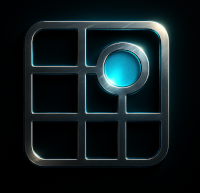

An interactive tool to analyze and improve image composition.
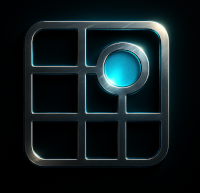

An interactive tool to analyze and improve image composition.
Upload an image to get started!
0%